MS Word "styles" utterly confuse me, even after all these years of using it. Is there a way in Word 2010 to just stop it form trying to format my text and let me do it manually? I want to number some paragraphs without it indenting every line when I do that. Thanks-
Results 1 to 14 of 14
Thread: F*%#ing MS Word "Styles"
-
12-11-2018, 10:22 AM #1
F*%#ing MS Word "Styles"
-
12-11-2018, 10:59 AM #2
 Banned
Banned
- Join Date
- Apr 2012
- Location
- Golden
- Posts
- 3,379
When it indents, just click escape (when there is a little subscript box below and right of the cursor) and it should abandon the auto format and keep your typing.
-
12-11-2018, 11:08 AM #3
What he said.
Also, I get the hate for styles but if you use Word daily take 30 minutes and learn how to use them and create document templates for frequently used things.
For example, if you frequently make numbered, lists, it is really easy to format them how you want, select that item, and then right click on a style in the style box and choose "Update ____ to match selection." Then, if you use that document template, you can start a numbered list and then click on that _____ to make it look exactly how you want.
-
12-11-2018, 11:09 AM #4
Fuck. I'm a huge nerd.
-
12-11-2018, 11:15 AM #5
 Registered User
Registered User
- Join Date
- Dec 2009
- Posts
- 1,871
Click on the paragraph symbol (in the middle of the main toolbar for me). Yes, it makes it look screwy, but use it for awhile and you learn to look beyond the characters to read the document. However, learning what each symbol/character means or does will make it very easy to format the document. Same for turning on the "rulers" and understanding what the tab symbol looks like and does. This was shown to me close to 20yrs ago and I can no longer work without it. Makes finding format problems super easy.
-
12-11-2018, 11:27 AM #6
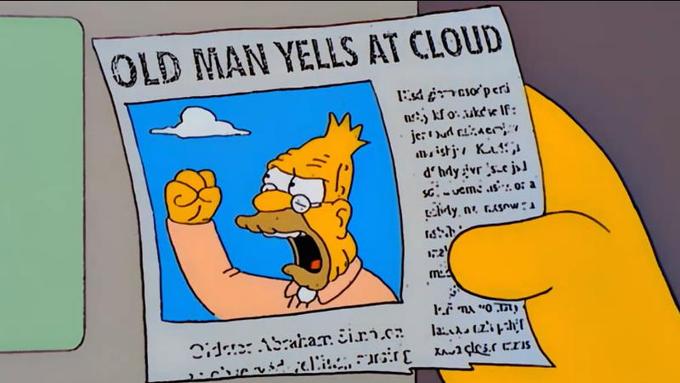 "fuck off you asshat gaper shit for brains fucktard wanker." - Jesus Christ
"fuck off you asshat gaper shit for brains fucktard wanker." - Jesus Christ
"She was tossing her bean salad with the vigor of a Drunken Pop princess so I walked out of the corner and said.... "need a hand?"" - Odin
"everybody's got their hooks into you, fuck em....forge on motherfuckers, drag all those bitches across the goal line with you." - (not so) ill-advised strategy
-
12-11-2018, 11:41 AM #7
I see that little box appear sometimes but how to make it appear when it doesn't?
Re making the paragraph symbols appear, that doesn't do much for me- for instance, it doesn't reveal a code that you can delete to stop the style from taking over your document (the way "reveals codes" would in WordPerfect- I loved that feature)
I'm good at most word processing skills, but styles makes me feel very remedial- I think I I need to take a lesson with a person, the online stuff is not doing it
-
12-11-2018, 11:51 AM #8
 Banned
Banned
- Join Date
- Apr 2012
- Location
- Golden
- Posts
- 3,379
-
12-11-2018, 02:27 PM #9
Try control-A to select all, then click on Styles menu and select "Clear All."
If you're talking about the auto-formatting that can drive people nuts, follow these instructions and turn off all the auto-formatting options that you don't want.
To turn off automatic formatting for a program, clear each option you want to turn off. To get to the AutoFormat settings go to File > Options > Proofing > AutoCorrect Options.
Note that there are also some options under the Paragraph menu that can be turned off to stop Word from auto-styling your doc. Hope this helps.
-
12-11-2018, 08:47 PM #10
MS really pisses me off as they change interfaces with each release, and generally burying things deeper and deeper, while making things more complicated. My change from 2010 to 2013 was particularly painful.
I frequently expose the "P" formatting symbol, frequently copying it from one line that's working for me to one that's problematic.
I can't specifically recall 2010 differences, but in 2013, if you have a heading style you want to globally change, start by formatting a line with that style the way you like (i.e. a "Heading 1" line), and then hover over the style in the ribbon (" Heading 1" in this example), right mouse it and select "modify style to match selection" (words to that effect). This will change all of your "Heading 1's", etc.
MS seems to like to sort the style ribbon in unpredictable ways. Why wouldn't "Normal" be at the left, followed by "Heading 1", "Heading 2", etc?
I haven't used numbered headings in a while, but I recall they were an added layer of pain, but perhaps the above helps a bit.
I do a variant of ctrl-A (select all) and "clear all formats". I'll ctrl-A and format everything as "Normal", figuring that it's a good starting point.
... ThomLast edited by galibier_numero_un; 12-12-2018 at 05:46 PM.
Galibier Designcrafting technology in service of music
-
12-11-2018, 08:50 PM #11
Word Perfect is still around and their superior Reveal Codes as you point out. Word added a semi Reveal Formatting option in the later versions of Office but not as good or complete formatting.
Press Shift+F1 to show the Reveal Formatting pane.
You can also change the formatting of selected text using the Reveal Formatting pane. If you want to bold the selected text as an example, click on the Font link... (if you want font changes) and make the new change to Bold, etc.
Hidden formatting symbols cannot be seen on the Reveal Formatting pane. Instead, you have to press the toggle switch located in the Home tab under the Paragraph section...
https://support.office.com/en-us/art...8-bd68f9d172a0
-
12-14-2018, 03:15 PM #12
Thanks to all who weighed in. The most helpful thing I just learned from a friend is this though: use the "clear formatting" button (picture with little eraser next to the capitalization button in the font box) to start with a fresh slate for the section you want (do this before you start working because it will erase all formatting including fonts etc). Then don't bother with "styles"- instead just use individual buttons like heading & numbering options in the "paragraph" box as needed.
I guess I just realized that "styles" is really just bundled feautures- sort of like if you want the good stereo you gotta get a sunroof which you don't want cause it will eventually leak and who wants sun on the top of their head anyway- not my jam
-
12-14-2018, 03:19 PM #13
Learn markdown.
-
12-14-2018, 03:24 PM #14
Style is all powerful if you're dealing with long well structured documents. Takes a bit of work upfront but saves hours down the road. It does induce rage when something goes wrong though and it always does. But it's the only way to deal with massive docs that have to come out looking clean and have been put together by a bunch of copy-pasting idiots who don't blink at the sight of 3 different fonts and 9 different indents on one page.


 Reply With Quote
Reply With Quote





Bookmarks